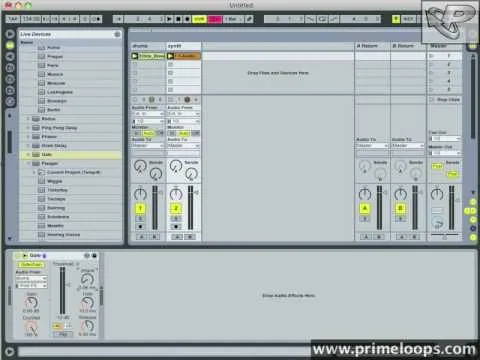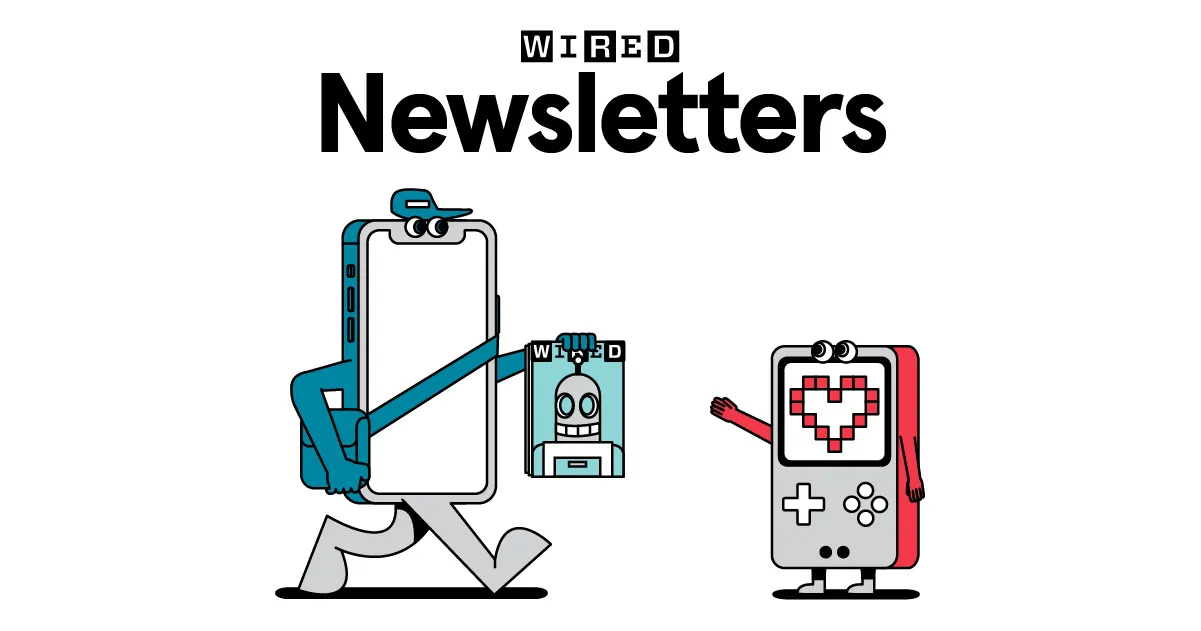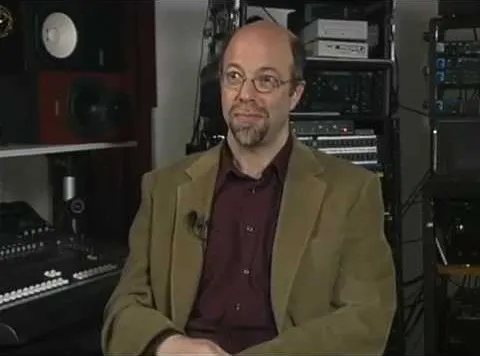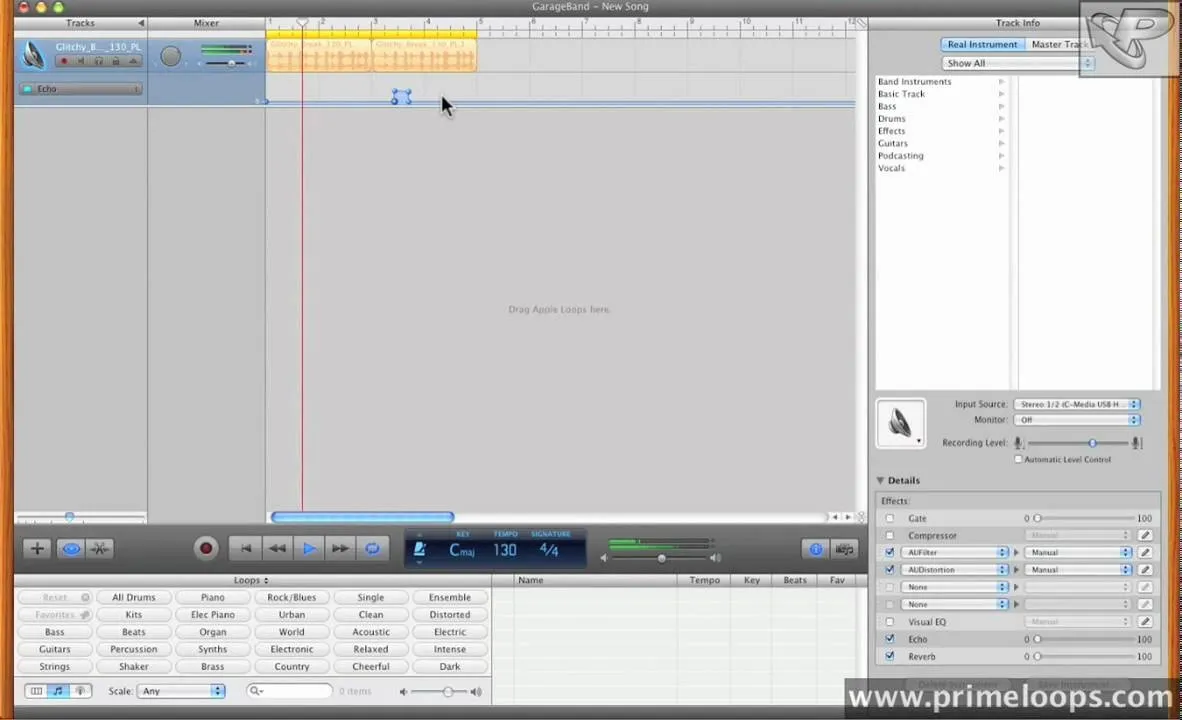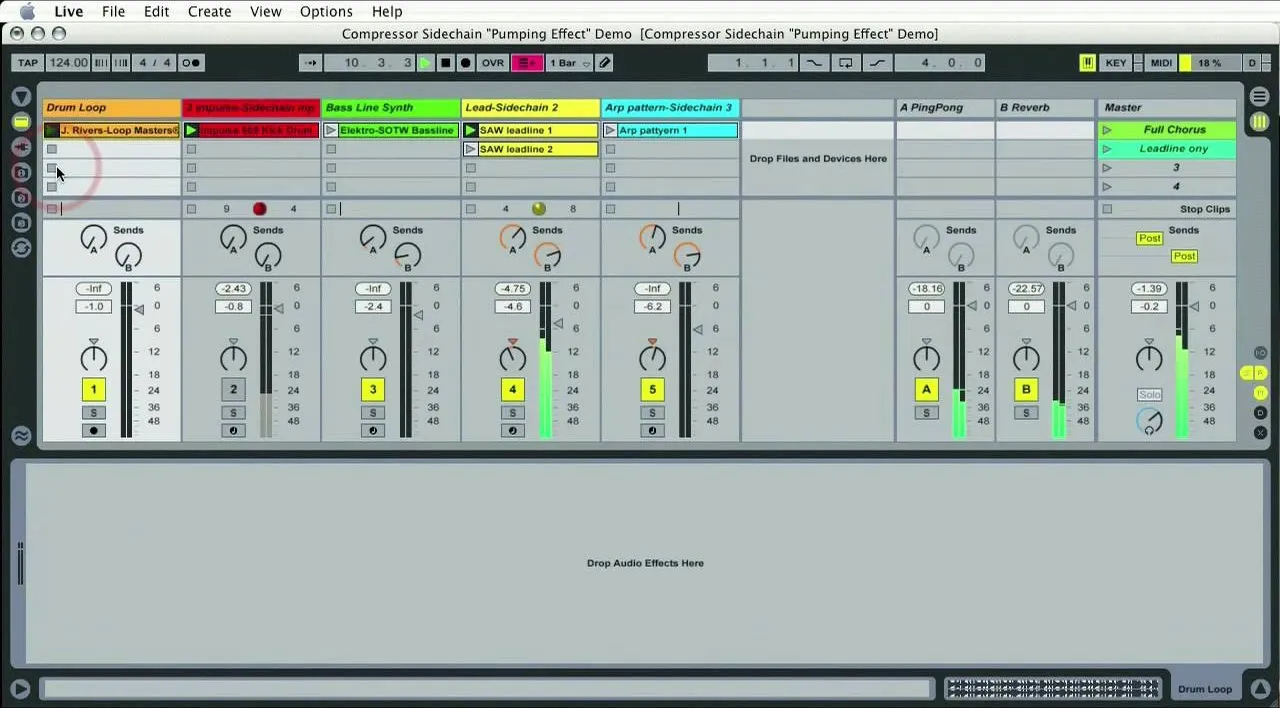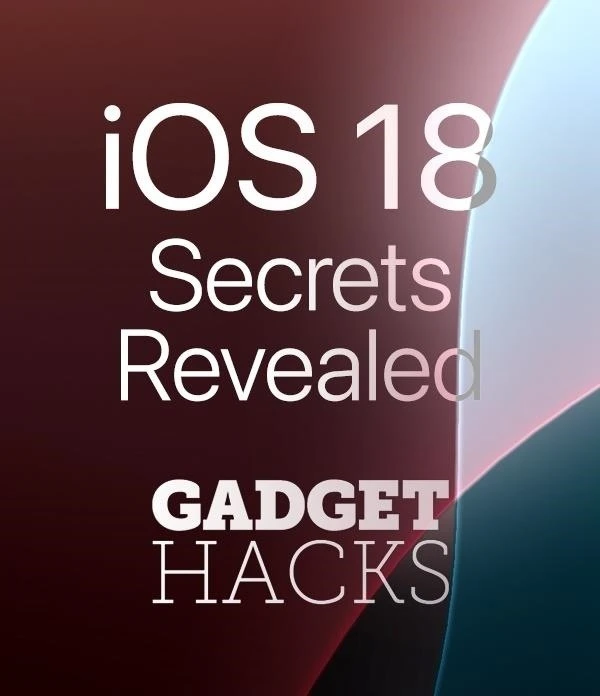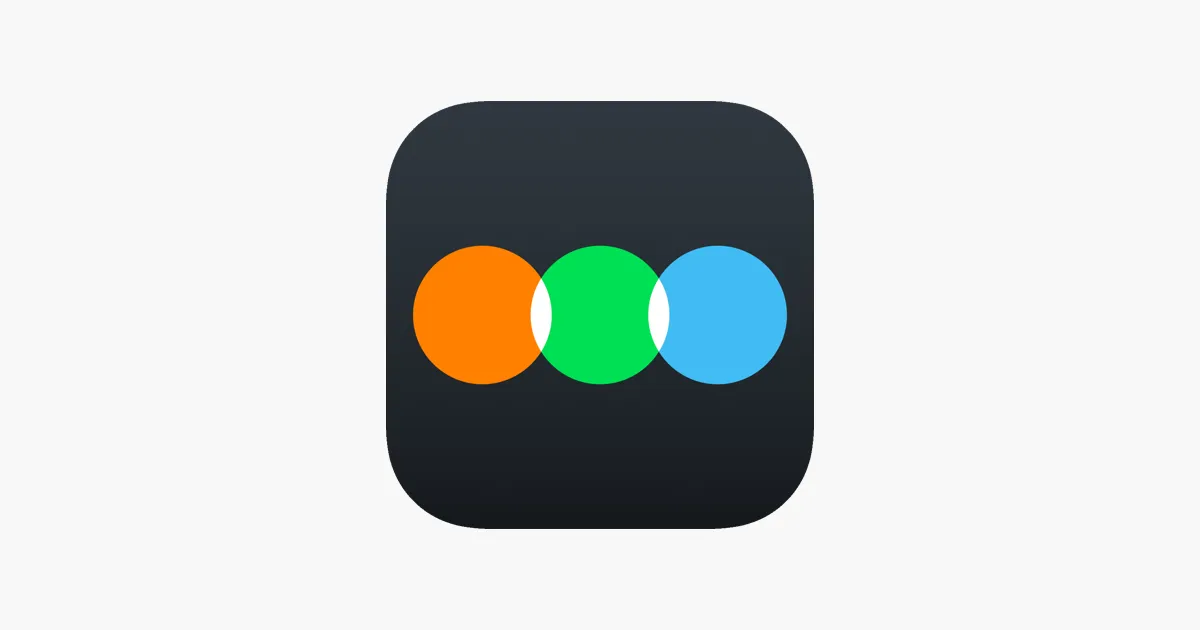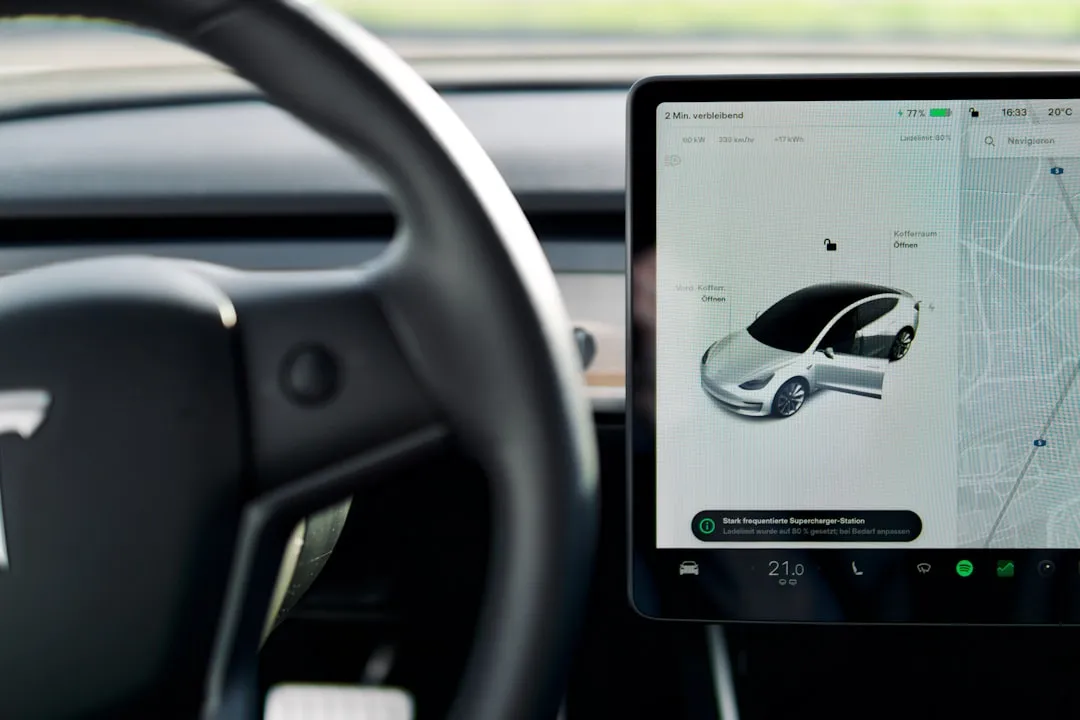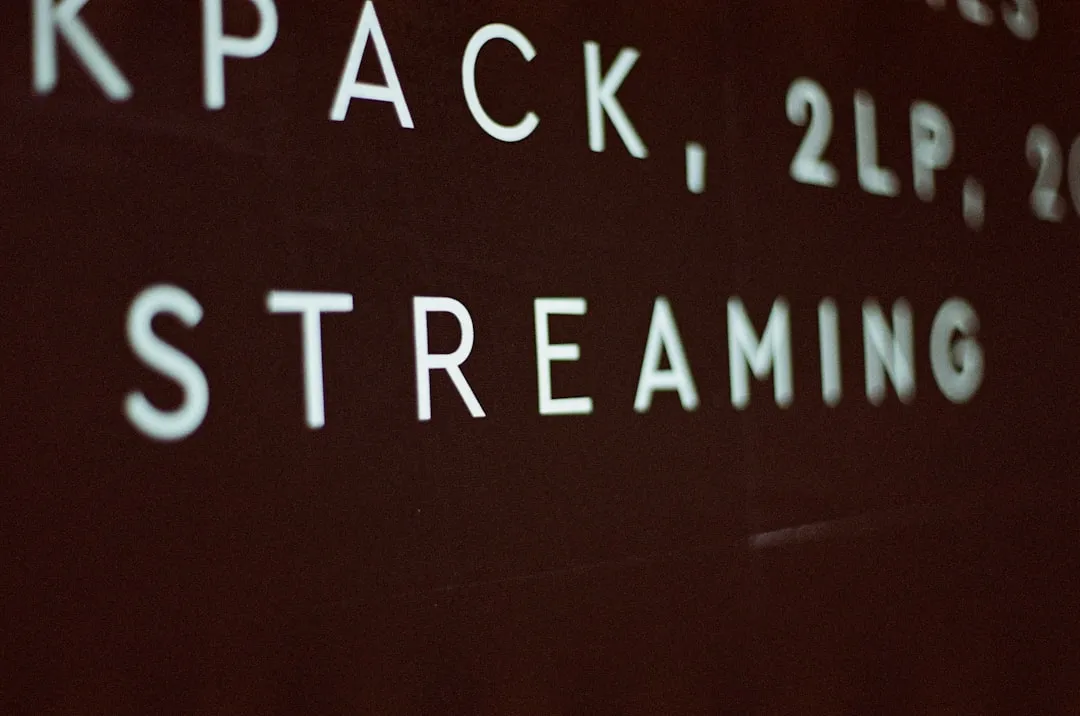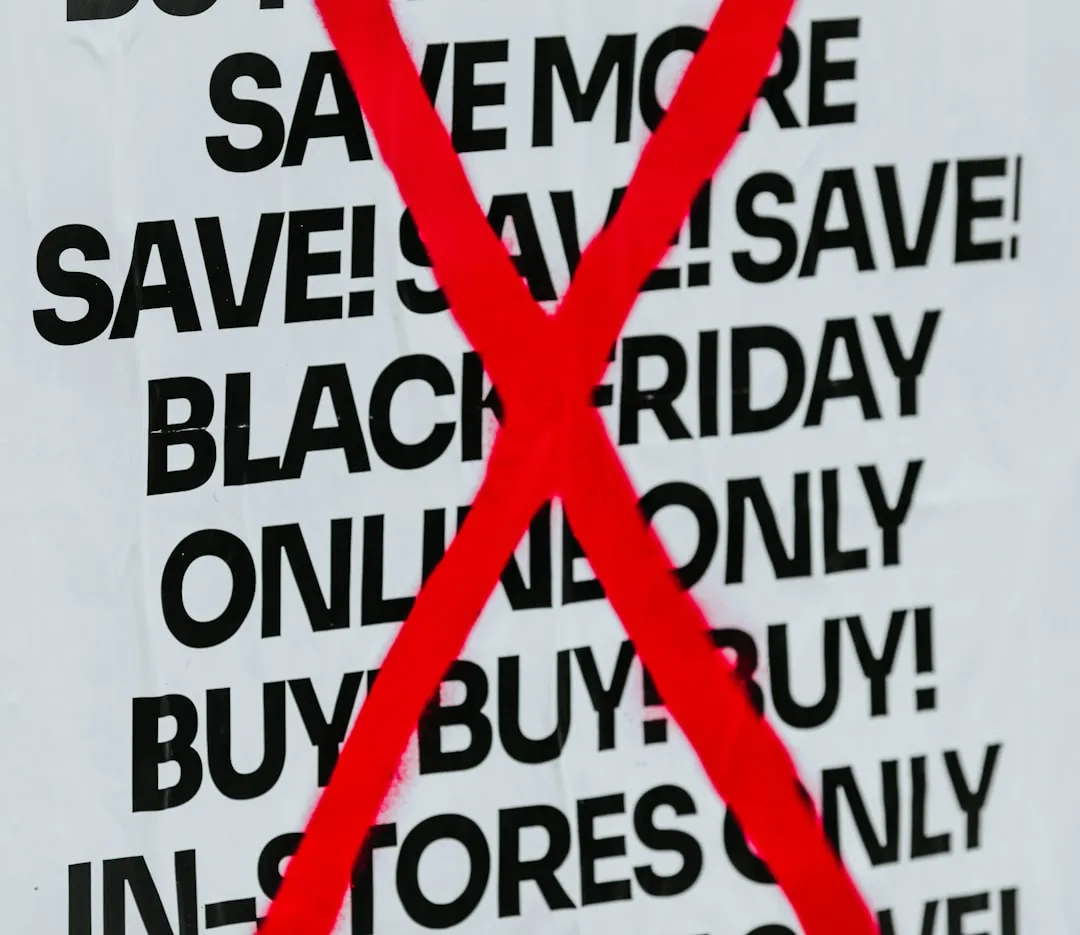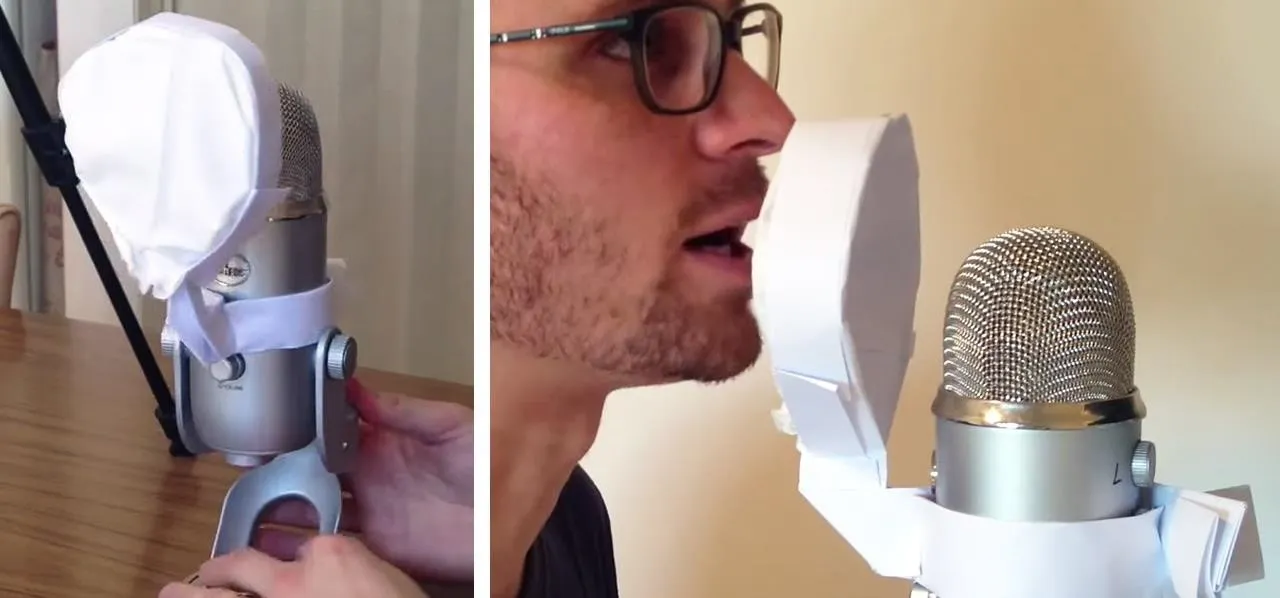
how to
Make a Free Microphone Pop Filter Entirely Out of Paper in 5 Minutes


how to
How to Make a Cool Synth Beat from Rock, Paper, Scissors, or Any Other Recorded Sound


how to
Water, Lemon Juice, Vinegar, or Nothing: Should You Even Bother Rinsing Chicken?







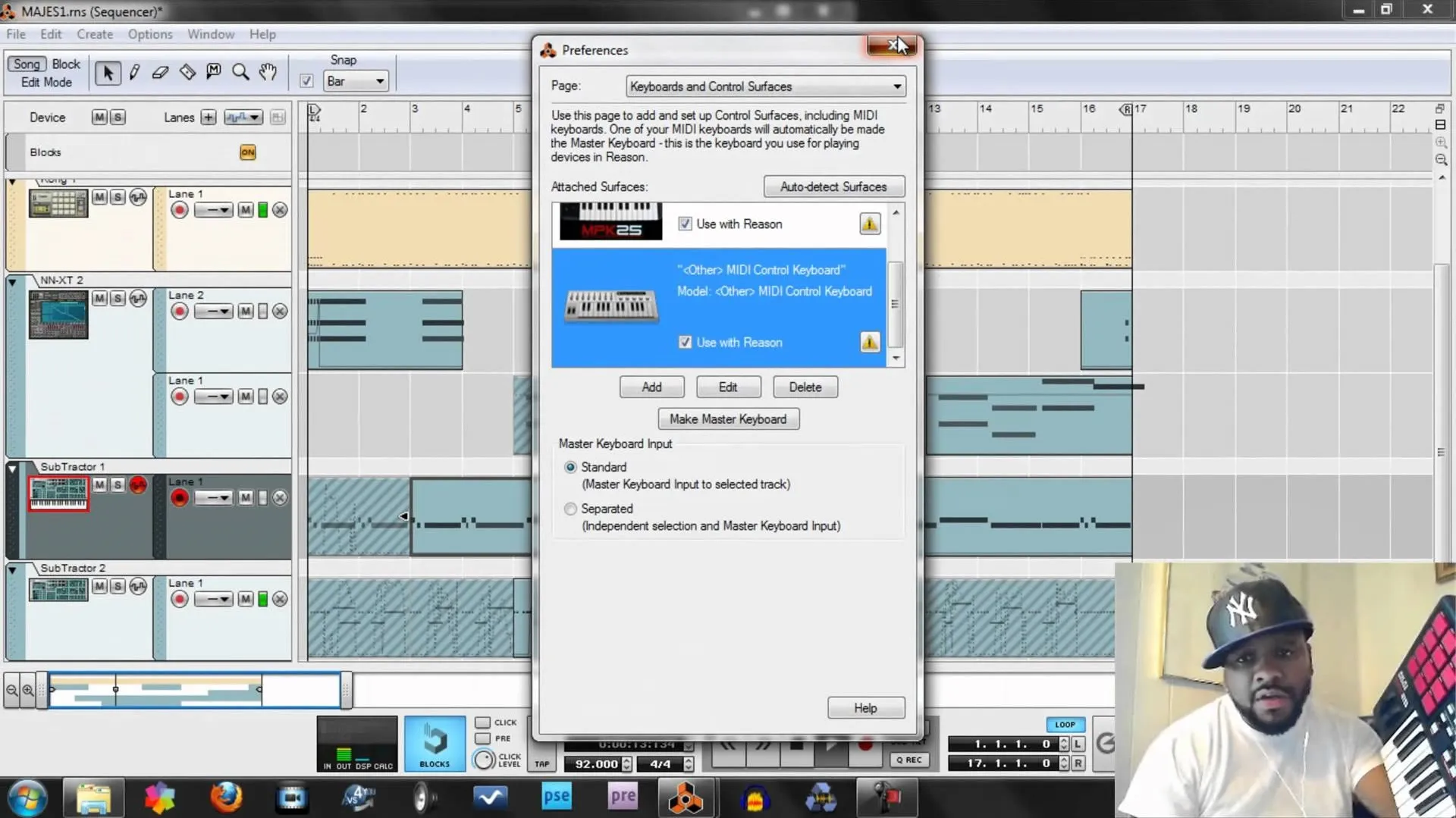















Featured On WonderHowTo:
Productivity & Shortcuts




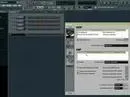





Featured On WonderHowTo:
Music & Audio










Featured On WonderHowTo:
Augmented Reality


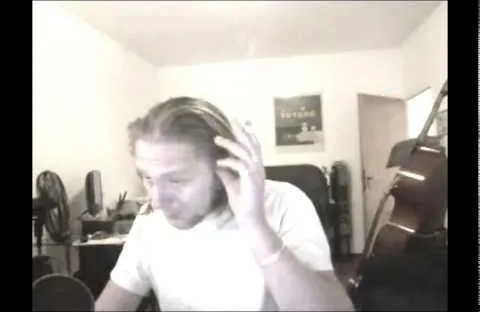

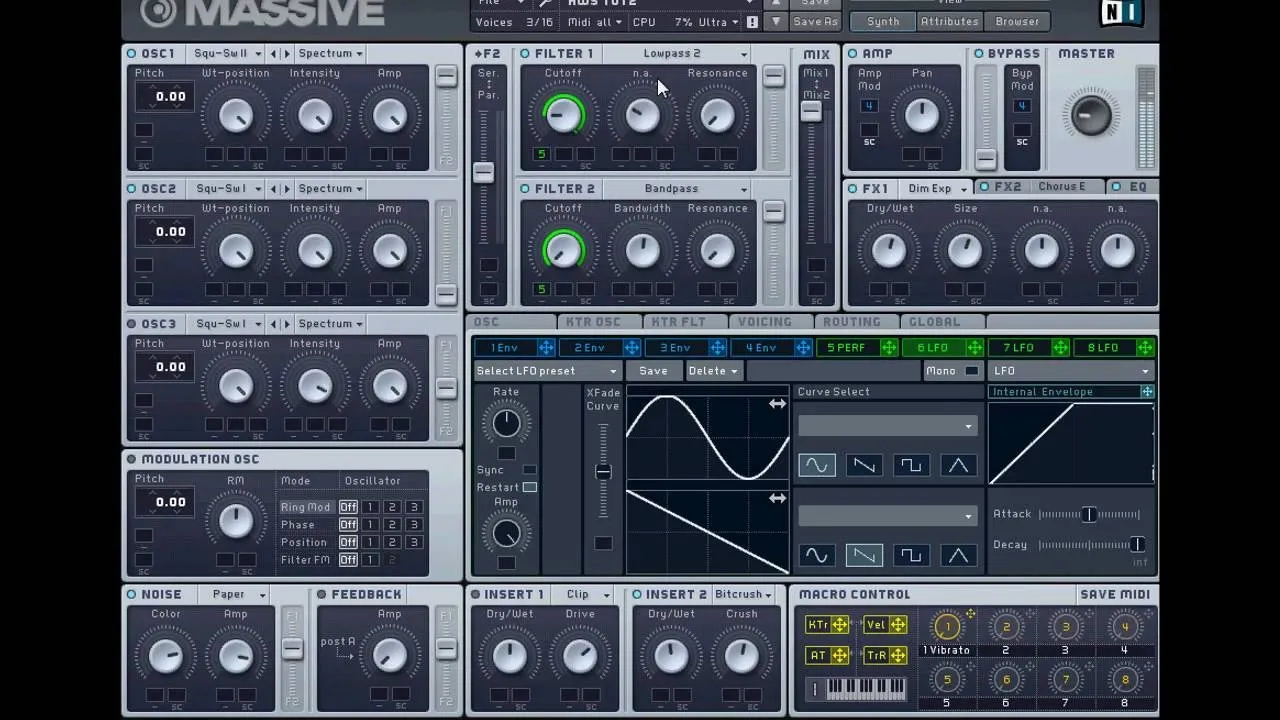


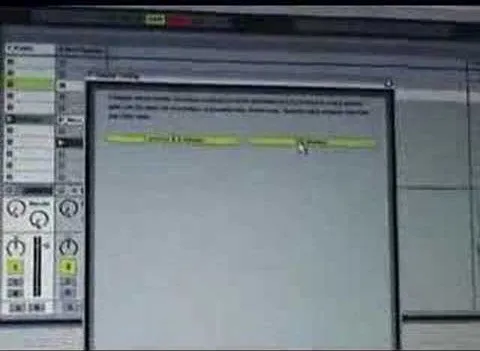

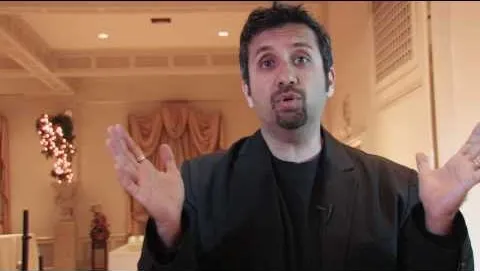
Featured On WonderHowTo:
Gaming